SocialNetworking
White Instagram Aesthetic Holy Grail
9:24 AM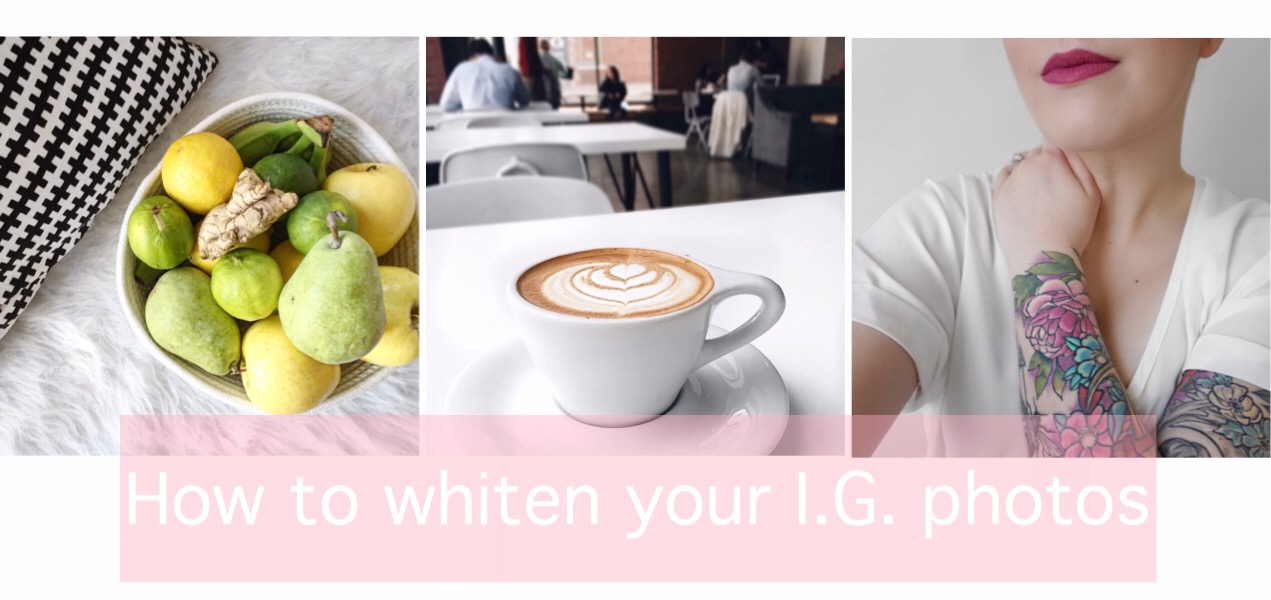
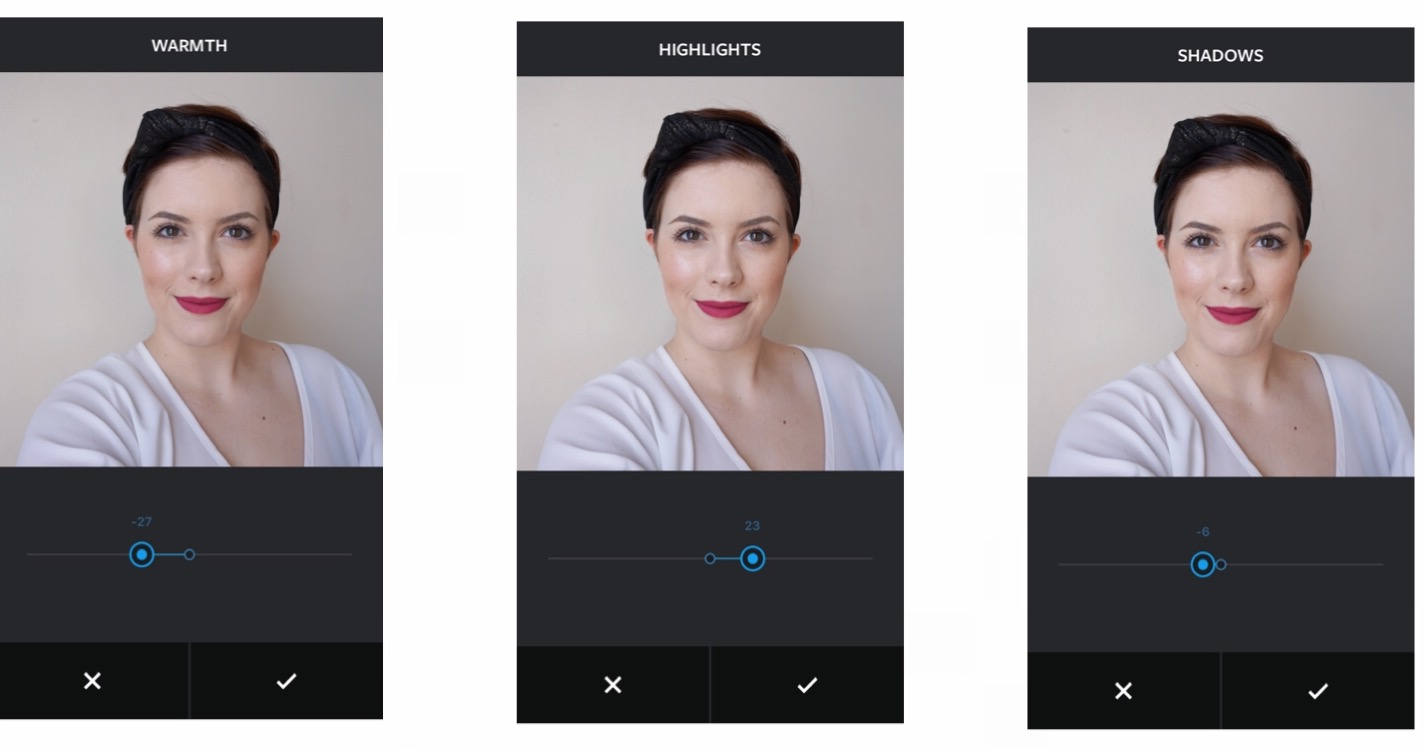

When you open the app you go ahead and choose a photo to use.
It might sound silly but there is a teeth whitening tool and you are going to use this to whiten any background in your image.
I've gotten it to whiten yellow & green as well. I will show pictures below!
You basically take your finger and rub all around on the area you want to brighten.
My husband teased me when I first found this and said Apple was going to have to fix a first ever burnt hole in a screen.
Once you've whitened your image, you will scroll over on the effects bar and choose the "filter" section. You will choose the "lighting" button and I always use the second or third one depending on the photo. You can change the brightness by taking your finger and moving it up or down on the screen. From this point you can choose to select the "details" button and rub your finger over anywhere on the photo that has lost detail due to editing.
Save your photo & go straight to Instagram. Continue editing however you'd like on the app.
I generally will go into the "warmth" section and bring it more towards the blue side.
Adjust the highlights and shadows.
Just whatever I think the photo needs.
& you're done! You've successfully brightened, whitened, and detailed your photo.



It's like a sickness. You won't be able to stop & you will be regretting every photo you've posted in the past. Haha.
Here's to bright-white editing in the future!
I hope this helped you & please leave a comment below or feel free to tag me in any photos!
I'd love to see what you've come up with.
Instagram:@thesuperiorpeach
Instagram:
XOXO//AMY












0 comments